Results 1 to 10 of 10
Thread: Conflicker Worm
-
03-30-2009, 08:01 AM #1
Conflicker Worm
The conflicker worm is set to cause havoc on Wednesday (April 1st). It would be advisable to ensure your computers and servers are updated tomorrow night before Wednesday hits.
http://www.techjournalsouth.com/news...l?item_id=7164
BitDefender claims to be able to remove the worm. Here is a link to the free download of the Bit-Defender tool:
http://www.bdtools.net/"My heart shall cry out for Moab..." Isaiah 15:5
-
03-30-2009 08:01 AM # ADS
-
03-30-2009, 10:00 AM #2
Interesting that the AV guys have an answer before the virus is let loose.
Wouldn't a hacker make a few last minute tweeks if they knew this?Please buy my book - "Paiute ATV Trail Guide" at www.atvutah.com - I need gas money!!!!
-
03-30-2009, 12:14 PM #3
If you're on a network using Active Directory & Group Policies, here's how to prevent the spread:
Stop Conficker from spreading by using Group Policy
Notes
* This procedure does not remove the Conficker malware from the system. This procedure only stops the spread of the malware. You should use an antivirus product to remove the Conficker malware from the system. Or, follow the steps in the "Manual steps to remove the Conficker.b variant" section of this Knowledge Base article to manually remove the malware from the system.
* Please carefully read and understand the note in step 4 of this procedure.
Create a new policy that applies to all computers in a specific organizational unit (OU), site, or domain, as required in your environment.
To do this, follow these steps:
1. Set the policy to remove write permissions to the following registry subkey:
HKEY_LOCAL_MACHINE\Software\Microsoft\Windows NT\CurrentVersion\Svchost
This prevents the random named malware service from being created in the netsvcs registry value.
To do this, follow these steps:
1. Open the Group Policy Management Console (GPMC).
2. Create a new Group Policy object (GPO). Give it any name that you want.
3. Open the new GPO, and then move to the following folder:
Computer Configuration\Windows Settings\Security Settings\Registry
4. Right-click Registry, and then click Add Key.
5. In the Select Registry Key dialog box, expand Machine, and then move to the following folder:
Software\Microsoft\Windows NT\CurrentVersion\Svchost
6. Click OK.
7. In the dialog box that opens, click to clear the Full Control check box for both Administrators and System.
8. Click OK.
9. In the Add Object dialog box, click Replace existing permissions on all subkeys with inheritable permissions.
10. Click OK.
2. Set the policy to remove write permissions to the %windir%\tasks folder. This prevents the Conficker malware from creating the Scheduled Tasks that can re-infect the system.
To do this, follow these steps:
1. In the same GPO that you created earlier, move to the following folder:
Computer Configuration\Windows Settings\Security Settings\File System
2. Right-click File System, and then click Add File.
3. In the Add a file or folder dialog box, browse to the %windir%\Tasks folder. Make sure that Tasks is highlighted and listed in the Folder: dialog box.
4. Click OK.
5. In the dialog box that opens, click to clear the check boxes for Full Control, Modify and Write for both Administrators and System.
6. Click OK.
7. In the Add Object dialog box, click Replace existing permissions on all subkeys with inheritable permissions.
8. Click OK.
3. Set AutoPlay (Autorun) features to disabled. This keeps the Conficker malware from spreading by using the AutoPlay features that are built into Windows.
To do this, follow these steps:
1. In the same GPO that you created earlier, move to one of the following folders:
* For a Windows Server 2003 domain, move to the following folder:
Computer Configuration\Administrative Templates\System
* For a Windows 2008 domain, move to the following folder:
Computer Configuration\Administrative Templates\Windows Components\Autoplay Policies
2. Open the Turn off Autoplay policy.
3. In the Turn off Autoplay dialog box, click Enabled.
4. In the drop-down menu, click All drives.
5. Click OK.
4. Disable the local administrator account. This blocks the Conficker malware from using the brute force password attack against the administrator account on the system.
Note Do not follow this step if you link the GPO to the domain controller's OU because you could disable the domain administrator account. If you have to do this on the domain controllers, create a separate GPO that does not link the GPO to the domain controller's OU, and then link the new separate GPO to the domain controller's OU.
To do this, follow these steps:
1. In the same GPO that you created earlier, move to the following folder:
Computer Configuration\Windows Settings\Security Settings\Local Policies\Security Options
2. Open Accounts: Administrator account status.
3. In the Accounts: Administrator account status dialog box, click to select the Define this policy check box.
4. Click Disabled.
5. Click OK.
5. Close the Group Policy Management Console.
6. Link the newly created GPO to the location that you want it to apply to.
7. Allow for enough time for Group Policy to update to all computers. Generally, Group Policy replication takes five minutes to replicate to each domain controller, and then 90 minutes to replicate to the rest of the systems. A couple hours should be enough. However, more time may be required, depending on the environment.
8. After the Group Policy has propagated, clean the systems of malware.
To do this, follow these steps:
1. Run full antivirus scans on all computers.
2. If your antivirus software does not detect Conficker, you can use the Malicious Software Removal Tool (MSRT) to clean the malware. For more information, visit the following Microsoft Web page:
http://www.microsoft.com/security/ma...e/default.mspx (http://www.microsoft.com/security/ma...e/default.mspx)
Note You may still have to take some manual steps to clean all the effects of the malware. To clean all the effects that are left behind by the malware, follow the steps that are listed in the "Manual steps to remove the Conficker.b variant" section of this Knowledge Base article.2020 Jeep Gladiator (2" Lift, 37" Tires, Falcon 3.3 Shocks, Lockers, Sliders)
2018 Polaris Sportsman XP 1000 (Hunter Edition)
2014 Polaris Sportsman XP 850 HO EFI EPS (Browning Edition)
2009 Dodge Ram 3500 Mega Laramie/Resistol DRW (~800HP/1400TQ)
Yukon Charlies 930 Trail Series Snow Shoes
5.11 Tactical Coyote Boots
The random world and adventures of BruteForce
-
03-30-2009, 02:55 PM #4
Nice post Brute Force. What I like about the BitDefender tool is that not only can you use it on your computer but you can use it on your whole network from one location. I suspect that everyone who is up to date should have no problems at all.
"My heart shall cry out for Moab..." Isaiah 15:5
-
03-30-2009, 05:42 PM #5
they're saying right now, it is in 10 million computers, but all it is programmed to do is ask for commands.
A bicycle can't stand alone; it's 2 tired.
-
03-30-2009, 05:57 PM #6
I am happy to say that it is not on any of the computers for which I am responsible.
"My heart shall cry out for Moab..." Isaiah 15:5
-
03-30-2009, 09:27 PM #7we'll see in 90 minutes...
 Originally Posted by DiscGo
Originally Posted by DiscGo

-
03-31-2009, 06:39 AM #8???
 Originally Posted by CarpeyBiggs
Originally Posted by CarpeyBiggs
 It's only March 31 dude. Besides, it's probably just an April fools joke
It's only March 31 dude. Besides, it's probably just an April fools joke  "Always look at the bright side of life"
"Always look at the bright side of life"
-
03-31-2009, 07:15 AM #9
 Originally Posted by CarpeyBiggs
Originally Posted by CarpeyBiggs
 I was concerned that it could come a day early, so I was very thorough yesterday.
"My heart shall cry out for Moab..." Isaiah 15:5
I was concerned that it could come a day early, so I was very thorough yesterday.
"My heart shall cry out for Moab..." Isaiah 15:5
-
03-31-2009, 07:23 AM #10
 Originally Posted by KapitanSparrow
Originally Posted by KapitanSparrow



 i'm a retard.
i'm a retard.
Similar Threads
-
Conficker worm bites University of Utah
By DiscGo in forum General DiscussionReplies: 3Last Post: 04-12-2009, 05:41 PM -
How to remove the Conficker C Worm
By Sombeech in forum General DiscussionReplies: 1Last Post: 04-01-2009, 12:44 PM -
Early Bird Gets the Worm
By jodygrigg in forum General DiscussionReplies: 1Last Post: 03-17-2009, 07:50 PM -
Vinnie does the Worm
By Sombeech in forum General DiscussionReplies: 4Last Post: 08-08-2008, 03:51 PM -
Worm Lake???
By BrokenHorn in forum Backpacking & CampingReplies: 8Last Post: 06-04-2006, 07:11 PM
Visitors found this page by searching for:
Outdoor Forum





 Reply With Quote
Reply With Quote





